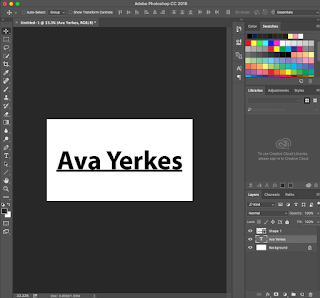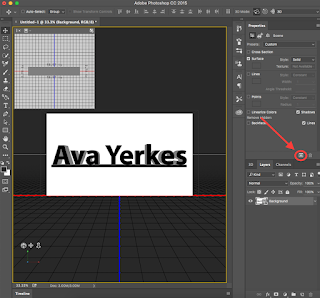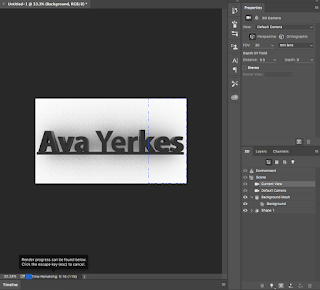For Christmas this year, I've decided to make a Christmas Express page. In the beginning, I had a really hard time coming up with a topic and took many many polls to see what people were most interested in. Some ideas that didn't make the cut were millennial santa, christmas memories, and best wacky christmas foods. Finally, I decided to just make a general Christmas website. I'm an avid watcher of movies and TV shows, so I thought why not name of the best ones I've seen. My teacher, Mr. Olson, said another cool idea would be to name the weather throughout different cities. I had a really fun time researching all of that, and I found that none of the cities I researched are having snow on Christmas, which is just plain sad.
For Christmas this year, I've decided to make a Christmas Express page. In the beginning, I had a really hard time coming up with a topic and took many many polls to see what people were most interested in. Some ideas that didn't make the cut were millennial santa, christmas memories, and best wacky christmas foods. Finally, I decided to just make a general Christmas website. I'm an avid watcher of movies and TV shows, so I thought why not name of the best ones I've seen. My teacher, Mr. Olson, said another cool idea would be to name the weather throughout different cities. I had a really fun time researching all of that, and I found that none of the cities I researched are having snow on Christmas, which is just plain sad.Since we upgraded to Dreamweaver CC this year, this project let me explore some of the new aspects of Dreamweaver. Last year, I always used the automatic way to insert CSS, this year I find myself manually inserting things into the code, and that helped me learn so much more that goes on the background of my website and what exactly is in it.
 Although this is one of my favorite websites I've done, I would change my homepage as well as my pictures. I need to spend more time fixing them and making them more responsive. For my homepage, I need to find more things to fill it up. I was thinking of making a pie chart to show everyone's favorite Christmas memory, but couldn't find one that looked right, especially since I had such little content. One of my favorite things I learned this semester was the depth backgrounds. I think it adds really great color. I did candy canes for this website, and have heard nothing but great feedback. I also made the container transparent so you could see the candy canes through the text, which makes it look more professional.
Although this is one of my favorite websites I've done, I would change my homepage as well as my pictures. I need to spend more time fixing them and making them more responsive. For my homepage, I need to find more things to fill it up. I was thinking of making a pie chart to show everyone's favorite Christmas memory, but couldn't find one that looked right, especially since I had such little content. One of my favorite things I learned this semester was the depth backgrounds. I think it adds really great color. I did candy canes for this website, and have heard nothing but great feedback. I also made the container transparent so you could see the candy canes through the text, which makes it look more professional.For my next project, I'll keep manually entering the code in because I think it helps me learn a lot and makes the website better, don't know how, but it does. believe me. This is overall one of my favorite websites because Christmas is my favorite holiday and it got me in such a big Christmas mood.
Happy Holidays!